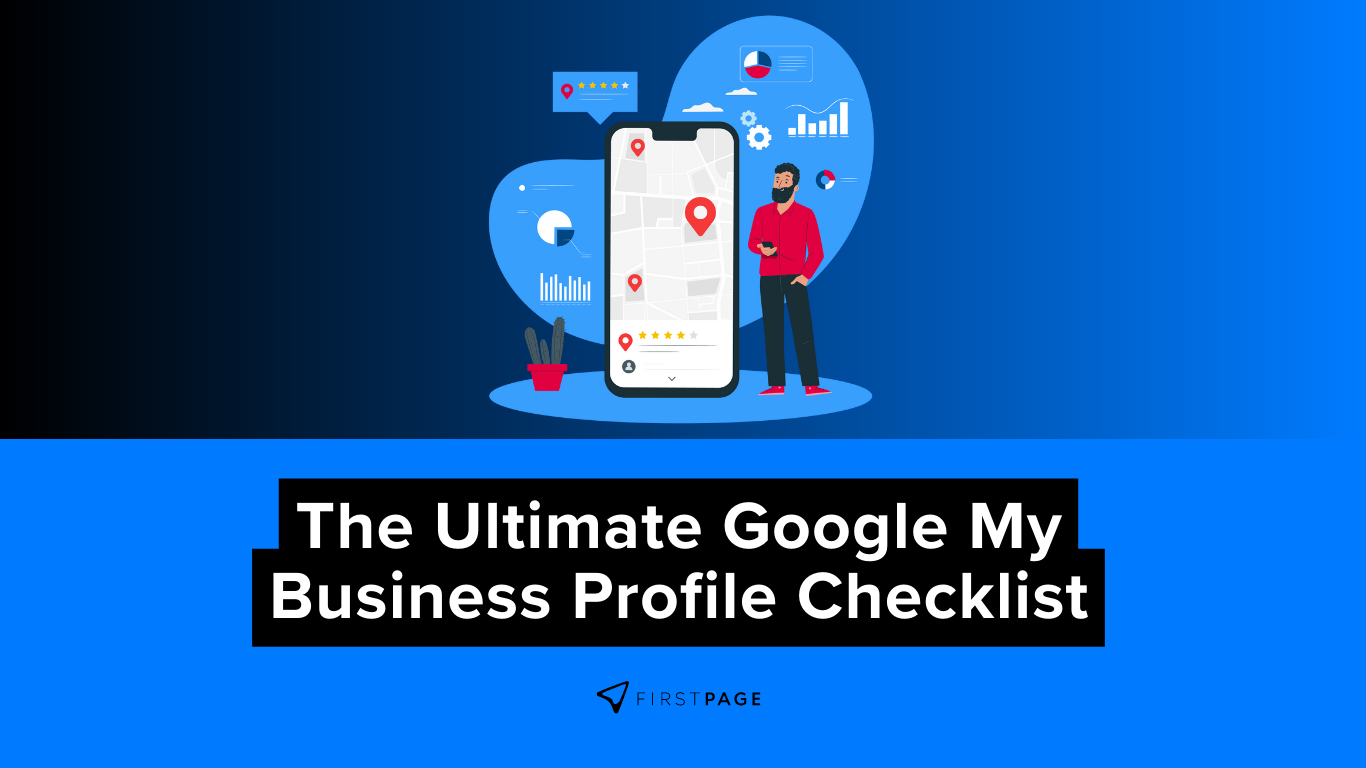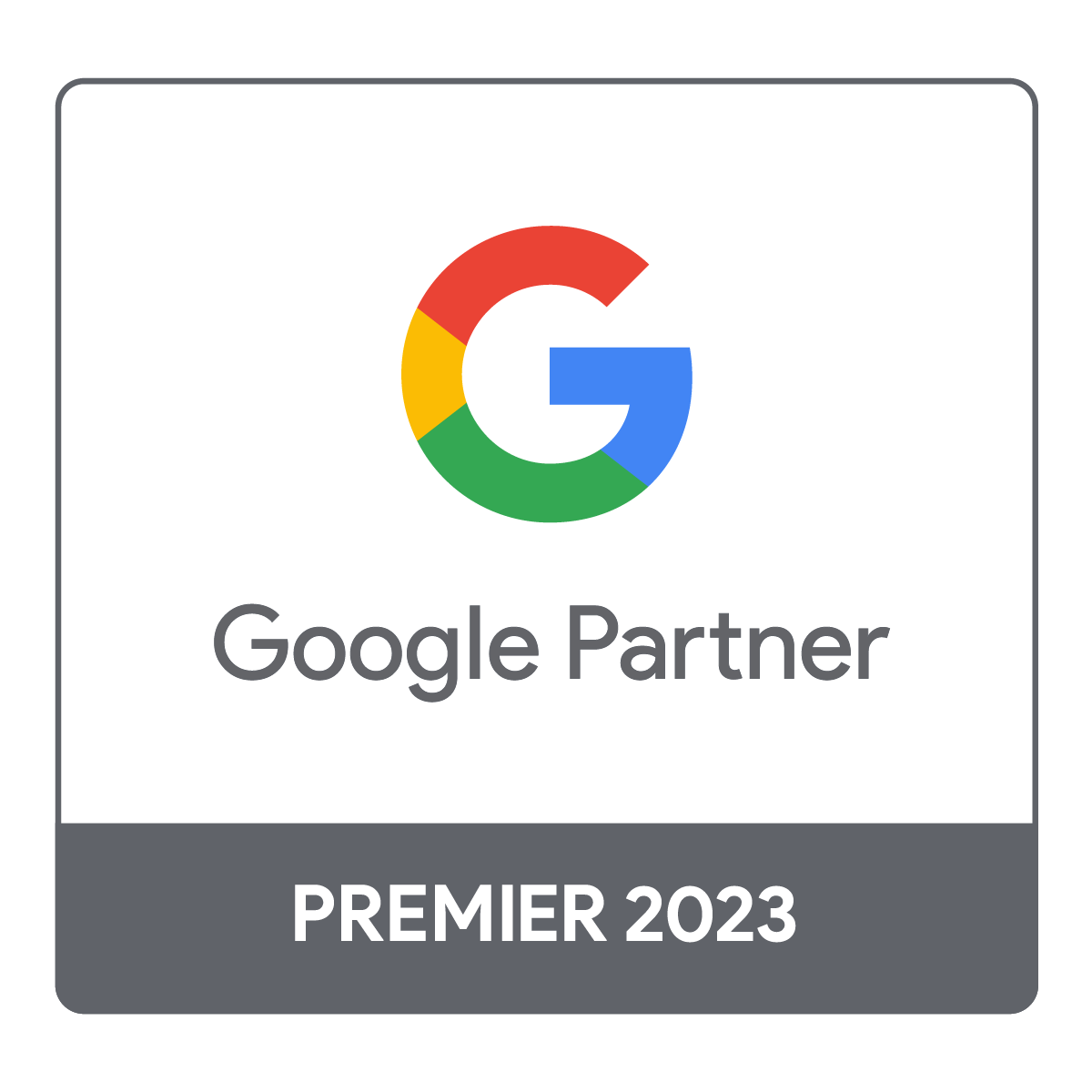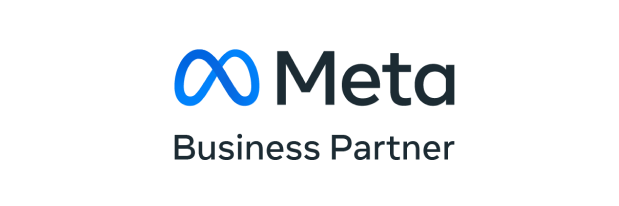Ultimate Google My Business Optimisation Checklist
Google My Business (GMB) is perhaps the most vital online listing for any local business. It powers the local business search results on Google search, maps, Google Assistant (for voice search), and more. In some respects, your GMB listing may even be more important than your website. Check out the blog post: The Importance of Google My Business for more information!
Claiming and optimising your Google My Business listing is essential not only for attracting new customers but also for helping repeat customers do business with you again. However, Google My Business evolves frequently, and the guidelines for maintaining a well-optimised listing can often be ambiguous.
We created this checklist for Google My Business as a consolidated point of reference, and we will continually update it to mirror the changes and best practices recommended by the most distinguished local search experts around the globe.
How to Optimise Your Google My Business Listing
Optimising a GMB listing not only aids in enhancing your business’s visibility in search results but also encourages viewers to engage further with your listing. This engagement can lead to direct contact, visits, or other forms of interaction with your business.
Here’s an enhanced guide to thoroughly optimising a GMB listing:
- Claim or Create a Google My Business Listing: Ensure your business doesn’t already have a listing, and create a new one if none exists.
- Search for your Business Listing: Make sure you don’t have one already.
- Verify Your Listing: Confirm that the listing is for a legitimate business through Google’s verification process.
- Set Up Users with Proper Access: Provide correct access levels for different team members based on roles.
- Optimise Business Information: Update name, address, phone number, business hours, and categories consistently across platforms.
- Add Multimedia Content: Include high-quality photos, videos, and virtual tours.
- Highlight Products, Services, or Menu Items: Include detailed descriptions and pricing where applicable.
- Pre-populate Q&A on Your Listing: Answer frequently asked questions for potential customers.
- Engage with Google Features: Set up a welcome offer, use Google Posts regularly, evaluate Reserve with Google if relevant additional citation to reinforce online presence.
- Integrate with Other Google Services: Link to Google Ads and/or Google Merchant Center.
- Encourage and Manage Reviews: Request, monitor, and respond to reviews with professionalism.
- Regularly Check and Update Your Listing: Ensure all information remains accurate.
- Seek Support for GMB Concerns: Contact Google support for assistance with questions, problems, or suspensions.
Claim or Create a Google My Business Listing
Requirements for In-Person Interaction with Customers:
You must interact with customers face-to-face during your stated business hours. This interaction can occur in one of the following ways:
1. At Your Place of Business (Storefront Business): Customers come to your physical location.
2. At Your Customer’s Location (Service Area Business): You travel to the customer’s location to conduct business.
Exceptions:
– Automated Services: Such as ATMs, video-rental kiosks, express mail drops, and other similar services.
– Seasonal Businesses: Provided they have permanent signage at the location.
Ineligible Businesses:
– eCommerce or Online-Only Businesses: If there is no in-person interaction.
– Rental or For-Sale Properties: These do not qualify for listing.
– Unauthorised Activities: Such as church services, classes, or meetings at locations you do not have the authority to represent.
Additional Criteria:
– Opening Status: You must be currently open or planning to open within the next 90 days.
– Ownership and Authorisation: You must either own the business or be an authorised representative.
For detailed information about listing a business before it opens, consult Google’s FAQ for adding a business before it opens.
These guidelines are essential to understanding the eligibility and specific requirements for businesses that wish to engage with customers in person. Following them ensures compliance with Google’s guidelines for listing your business.
How to Search for Your Business on Google
- Navigate to Google’s Homepage: Open your web browser and visit Google’s homepage.
- Enter Specific Search Criteria: In the search bar, type the business name, city, and state/province.
- Example Search Query: “Nike Dublin”
- Search for Alternate Identifiers: Also consider searching for previous business names, phone numbers, or addresses to ensure all information is consistent.
- Look for the Knowledge Panel: Check the search results for a “knowledge panel” listing for the business. This will typically appear to the right of the search results and provides a concise snapshot of your business information.

Verify Your Listing: Confirm Your Business Authenticity
Verifying your Google My Business (GMB) listing is a crucial step in establishing your business’s online presence. This process confirms that your business is legitimate and that you have the authority to manage the listing. Here’s how you can go about it:
- Claim Your Listing: If you haven’t already, first claim your business listing by following the prompts within your Google My Business account.
- Choose a Verification Method: Google offers several ways to verify your business, depending on the type and location. Common methods include:
- By Postcard: Google will send a postcard to your business address with a verification code.
- By Phone: For some businesses, phone verification may be available. A code will be sent via text or an automated call.
- By Email: In some cases, you can verify your business through a confirmation email.
- Instant Verification: If you’ve already verified your business with Google Search Console, you may qualify for instant verification.
- Enter the Verification Code: Once you receive the verification code through the chosen method, log in to your Google My Business account, and enter the code to complete the verification process.
- Review Your Business Information: Ensure all information, such as the business name, address, phone number, and business hours, is accurate and up-to-date.
- Monitor the Verification Status: It may take some time for the verification to be processed. Keep an eye on your account for confirmation and any further instructions from Google.
- Understand Exceptions and Special Cases: Some businesses, like service-area businesses, may have unique verification requirements. Make sure to follow the specific guidelines that apply to your business type.

Why Verification Matters:
- Builds Trust with Customers: Verified listings are seen as more credible, helping potential customers feel more confident about engaging with your business.
- Enables Management of the Listing: Only after verifying can you respond to reviews, update information, and access insights into how people interact with your listing.
- Improves Search Visibility: Verified listings are more likely to appear in local search results, making it easier for customers to find your business.
Verifying your business listing is a vital step in making the most of your online presence on Google. It helps in validating the authenticity of your business, ensuring consistency across platforms, and leveraging the full suite of tools and insights provided by Google My Business.
Set Up Users with Proper Access: Managing Team Roles and Permissions
Managing a Google My Business (GMB) listing often requires collaboration among different team members, each with distinct responsibilities. To maintain security and efficiency, it’s vital to provide the appropriate access levels based on individual roles. Here’s how you can set up users with proper access:
- Understand the Different Access Levels: Google My Business offers various roles, including Owner, Manager, and Site Manager. Understanding these levels helps in assigning the right permissions:
- Owner: Full control over the listing, including adding or removing users.
- Manager: Can perform most actions, excluding high-level administrative tasks.
- Site Manager: Limited to basic management functions, like editing business details and responding to reviews.
- Log in to Your Google My Business Account: As the Owner, log in to your GMB account and navigate to the specific business location you wish to manage.
- Access the Users Section: Click on the “Users” icon, typically found in the left-hand menu.
- Invite Team Members: Click the “Invite new users” button, then enter the email addresses of the team members you want to add.
- Assign Appropriate Roles: Select the correct role (Owner, Manager, or Site Manager) for each team member based on their responsibilities within your organisation.
- Send Invitations: Click “Invite.” The team members will receive an email invitation to accept their assigned role.
- Monitor and Adjust as Needed: Regularly review user access and make adjustments as roles or responsibilities change within your organisation.

Why Proper Access Management is Important:
- Security: Restricting access based on roles ensures that sensitive tasks are only handled by authorised personnel.
- Efficiency: Assigning the right permissions streamlines the workflow by allowing team members to focus on their specific responsibilities.
- Accountability: Clearly defined roles help in tracking changes and actions, contributing to accountability within the team.
Optimise Business Information: Consistency Across Platforms
Optimising your business information is key to a successful online presence, particularly on platforms like Google My Business (GMB). Ensuring that essential details such as name, address, phone number, business hours, and categories are consistent across various online platforms enhances discoverability and credibility. Here’s how to do it:
- Review Current Information: Start by assessing the existing information on your GMB listing and other online platforms where your business is listed. Check for discrepancies or outdated details.
- Update Basic Business Details:
- Name: Ensure your business name is consistent and correctly spelled.
- Address: Verify that the address is current and formatted uniformly across all platforms.
- Phone Number: Include a primary contact number that’s the same everywhere your business is listed.
- Set Accurate Business Hours: Clearly define your regular business hours, including any variations for weekends or holidays. Update these as needed to reflect temporary changes.
- Choose Relevant Categories: Select categories that accurately describe your business. This helps in matching your listing with relevant searches.
- Use Consistent Branding: Ensure that your logo, taglines, and overall branding are harmonious across various platforms.
- Leverage Tools and Services: Consider using tools or services that manage listings across different platforms to ensure uniformity.
- Regularly Monitor and Update: Information may change, so regularly review and update your listings to keep them accurate.

There are a few ways to manage citations. You can use the conventional method of manually building them out and storing all information in Google Sheets or Excel. You can also use a contractors on Fiverr or Upwork (be careful as quality of citations can be pretty poor). A great tool for citation building and management is Bright Local which we’d definitely recommend if you want more visibility.
Why Optimisation of Business Information Matters:
- Enhances Discoverability: Accurate and consistent information makes it easier for customers to find your business on search engines and online directories.
- Builds Trust: Consistency in details across various platforms builds credibility and reassures potential customers.
- Improves Local SEO: Consistent NAP (Name, Address, Phone Number) information is a key factor in local search engine optimisation.
- Facilitates Customer Interaction: Clear and accurate information helps customers reach out to you with ease, whether it’s through a phone call, visit to your location, or exploring your website.
Add Multimedia Content: Showcase Your Business with Visuals
Multimedia content such as high-quality photos, videos, and virtual tours can significantly enhance your business’s online presence, particularly on platforms like Google My Business (GMB). These visual elements provide potential customers with a vivid glimpse of what your business offers, adding depth and personality to your listing. Here’s how to make the most of multimedia content:
- Choose High-Quality Images:
- Exterior Photos: Include clear pictures of your business’s exterior to help customers recognise your location.
- Interior Photos: Showcase the inside of your establishment, highlighting decor, ambiance, and unique features.
- Product Images: If applicable, provide high-resolution images of products, displaying them in an appealing way.
- Staff and Customer Interaction: Candid shots of staff engaging with customers can humanise your business.
- Create Engaging Videos:
- Introduction Videos: A brief video introducing your business, team, and services can create a strong first impression.
- How-to Videos: Consider creating tutorials or demonstrations of your products or services in action.
- Customer Testimonials: Video reviews from satisfied customers add authenticity and build trust.
- Develop Virtual Tours:
- 360-Degree View: If possible, create a 360-degree virtual tour of your business premises. This immersive experience allows potential customers to explore your space from the comfort of their devices.
- Follow Platform Guidelines:
- Size and Format: Adhere to specific guidelines for image and video size, quality, and format as required by the platform.
- Content Guidelines: Ensure that all visual content complies with community standards and does not include anything offensive or misleading.
- Update Regularly:
- Seasonal Updates: Consider updating images and videos to reflect seasonal changes or special promotions.
- New Offerings: Keep visuals current with your latest products, services, or renovations.
- Monitor Engagement:
- Track Views and Interactions: Keep an eye on how users engage with your visual content, using insights to make informed decisions.

Why Adding Multimedia Content Matters:
- Enhances Engagement: Visually appealing content can capture attention and encourage users to explore more about your business.
- Builds Trust: High-quality images and videos help in building transparency and authenticity.
- Improves Conversion Rates: A well-presented visual portfolio can lead to increased interest and more potential sales or bookings.
- Supports SEO Efforts: Regularly updated and relevant multimedia content can positively impact search engine optimisation.
Highlight Products, Services, or Menu Items: Detailing What You Offer
Your online business listing should be more than just an overview of your company. By highlighting specific products, services, or menu items, you provide potential customers with a comprehensive understanding of what you offer. This includes not only listing the items but also providing detailed descriptions, pricing, and visuals when applicable. Here’s how to effectively showcase what’s on offer:
- Create Clear Descriptions:
- Products: Include detailed information about each product, such as specifications, unique features, and benefits.
- Services: Outline the various services you offer, explaining what each service entails, the process, and any differentiating factors.
- Menu Items: If you’re a restaurant or café, include complete menu items with descriptions of dishes, ingredients, and portion sizes.
- Include Pricing Information:
- Transparent Pricing: Where appropriate, list the pricing for products, services, or menu items. Clear pricing helps customers make informed decisions and builds trust.
- Special Offers: Highlight any ongoing promotions, discounts, or packages, making sure to update them as they change.
- Add Visual Elements:
- High-Quality Photos: Accompany descriptions with appealing images that represent the product, service, or dish accurately.
- Video Demonstrations: Consider short videos for products in action or behind-the-scenes looks at services.
- Organise Intuitively:
- Categories and Subcategories: Organise products, services, or menu items into logical categories and subcategories to enhance user experience.
- Use Filters: If applicable, provide filters for features, sizes, price ranges, or dietary preferences.
- Keep Information Current:
- Regular Updates: Ensure that all details, including availability, pricing, and descriptions, are up-to-date.
- Seasonal Adjustments: Adapt listings for seasonal products, special holiday menus, or temporary services.
- Encourage User Reviews:
- Collect Reviews: Encourage satisfied customers to leave reviews on specific products, services, or dishes. These reviews can provide social proof and further detail.

Why Highlighting Products, Services, or Menu Items Matters:
- Enhances Customer Experience: Detailed information helps customers make well-informed decisions, improving satisfaction.
- Boosts Discoverability: Well-described and categorised items make it easier for potential customers to find what they’re looking for through searches.
- Increases Sales: Transparent and attractive listings can lead to higher conversion rates as customers have a clear understanding of what they are purchasing.
- Builds Brand Image: A professional, comprehensive listing reflects positively on your brand, conveying expertise and attention to detail.
Pre-populate Q&A on Your Listing: Anticipating Customer Queries
One of the innovative features that platforms like Google My Business (GMB) offer is the ability to include a Q&A section within your business listing. Pre-populating this section with frequently asked questions (FAQs) and their corresponding answers is a proactive way to engage potential customers and provide them with valuable information upfront. Here’s how to effectively pre-populate Q&A on your listing:
- Identify Common Questions:
- Analyse Customer Interactions: Look at previous customer queries through emails, social media, in-store interactions, or reviews to identify common questions.
- Consider Various Aspects: Include questions related to products, services, pricing, availability, policies, accessibility, etc.
- Provide Clear and Concise Answers:
- Answer Accurately: Ensure that the information is correct and aligns with your current offerings and policies.
- Be Concise: Keep answers brief and to the point, while still being informative.
- Include Supporting Media if Possible:
- Images or Videos: Visual aids can enhance understanding, especially for complex products or services.
- Links: If applicable, include links to relevant pages on your website where users can find more detailed information.
- Encourage User Participation:
- Invite Questions: Encourage customers to ask additional questions within the Q&A section and respond promptly.
- Highlight Community Involvement: Showcase answers from other customers if they are accurate and contribute valuable insights.
- Monitor and Update Regularly:
- Review User-Generated Questions: Keep an eye on user-generated questions and answers to ensure accuracy and appropriateness.
- Update FAQs: Regularly update the Q&A section to reflect changes in products, services, or business operations.
- Integrate with Other Sections:
- Link to Detailed Descriptions: If a question relates to a specific product or service detailed elsewhere in your listing, link to that section.
- Reflect in Reviews: Encourage satisfied customers to mention how the Q&A section helped them in their reviews.

Why Pre-populating Q&A Matters:
- Enhances User Experience: Providing answers to common questions upfront saves potential customers time and enhances their experience.
- Builds Trust: Transparently addressing questions shows that you understand your customers’ concerns and are willing to assist them.
- Boosts SEO Value: Relevant and informative Q&A content can contribute to your listing’s search engine optimisation.
- Facilitates Engagement: The Q&A section can become a dynamic space where customers interact with your business and each other, fostering community.
Engage with Google Features: Enhancing Your Business Presence Online
Google provides an array of features that businesses can leverage to enhance their online visibility, engage with customers, and drive more traffic both online and offline. Engaging with these features allows you to take full advantage of what Google has to offer, from welcome offers to regular posts and reservation systems. Here’s how you can make the most of these features:
- Set Up a Welcome Offer:
- Offer Incentives: Create a special discount, freebie, or exclusive deal for customers who follow your business on Google.
- Promote Customer Engagement: Encourage new followers or first-time buyers to take advantage of the offer.
- Highlight Your Brand’s Values: Align the offer with your brand’s identity and customer expectations to make a lasting impression.
- Use Google Posts Regularly:
- Share Updates and News: Regularly update your followers with the latest products, services, promotions, events, or news directly on Google.
- Engage Visually: Include attractive images, videos, or GIFs to catch the eye and encourage clicks.
- Measure Success: Utilise analytics to understand the performance of your posts and refine your strategy.
- Evaluate Reserve with Google if Relevant:
- Enable Easy Bookings: If you operate a service-based business like a salon, restaurant, or fitness center, consider enabling Reserve with Google to allow customers to book appointments or make reservations directly from your listing.
- Provide a Seamless Experience: Integration with Google’s reservation system can streamline the booking process and increase conversions.
- Review Compatibility: Ensure that your existing booking system is compatible with Reserve with Google or consider adopting one that is.
- Additional Citation to Reinforce Online Presence:
- Build Authority: Citations, or mentions of your business name, address, and phone number across the web, reinforce your online presence.
- Enhance Local SEO: Consistent citations help in local search engine rankings, making your business more visible in local searches.
- Monitor and Manage Citations: Regularly check for consistency and accuracy of citations across various platforms and correct any discrepancies.

Why Engaging with Google Features Matters:
- Increases Visibility: Utilising Google’s features can increase your business’s online visibility and connect you directly with potential customers.
- Enhances Customer Experience: Features like welcome offers and Reserve with Google provide added value and convenience for customers.
- Supports Marketing Efforts: Regular Google Posts and special offers are powerful marketing tools that can promote your brand and offerings.
- Strengthens Online Authority: Consistent citations help establish your business as a legitimate and authoritative presence in your industry.
Integrate with Other Google Services: Connecting with Google Ads and Google Merchant Center
Integrating your Google My Business (GMB) listing with other Google services like Google Ads and Google Merchant Center can significantly enhance your online marketing efforts. This integration allows for a seamless connection between your local listing and your advertising or e-commerce initiatives, enabling you to reach more customers and streamline various aspects of your business. Here’s how to take advantage of this integration:
1. Linking to Google Ads:
- Create Targeted Advertising Campaigns: By linking your GMB listing to Google Ads, you can create localised ads that show up when users search for businesses like yours in their area.
- Utilise Location Extensions: Display your business address, phone number, and directions within your ads, making it easier for customers to visit you.
- Track Local Actions: Gain insights into how your ads lead to actions like calls, direction requests, and visits to your physical location.
- Enhance Ad Relevance: Localise your advertising content to ensure that it resonates with the community and market you serve.
2. Integrate with Google Merchant Center:
- Showcase Your Products: Google Merchant Center allows you to upload your store’s product data and make it available for Google Shopping ads and other Google services.
- Enable Local Inventory Ads: Advertise your in-store inventory to nearby shoppers searching on Google, helping to drive foot traffic to your physical store.
- Monitor Performance: Utilise comprehensive reporting to track how your products are performing across Google’s platforms.
- Synchronise Information: Ensure that your product information, availability, and pricing are consistent with your physical store or e-commerce site.

Why Integrating with Other Google Services Matters:
- Enhances Marketing Efficiency: Combining local listing with advertising and merchant services centralises your online efforts, saving time and resources.
- Boosts Local Visibility: By linking GMB with Google Ads, you can create hyper-targeted local advertising campaigns, driving local awareness and engagement.
- Facilitates Online Sales: Integration with Google Merchant Center extends your physical store’s reach, connecting in-store products with online shoppers.
- Improves Data Analysis: Unified reporting across these platforms provides a cohesive view of your business, supporting data-driven decisions.
Encourage and Manage Reviews: Building Trust Through Customer Feedback
Reviews are an integral part of your online presence and a key factor in building trust with potential customers. They not only reflect the quality of your products or services but also provide valuable insights for other consumers seeking similar experiences. Encouraging, monitoring, and professionally responding to reviews is a delicate art that can significantly impact your business’s reputation. Here’s how to cultivate and manage reviews effectively:
1. Encourage Reviews from Customers:
- Request Feedback: Ask satisfied customers to leave a review on your Google My Business listing, either in person, through email, or via social media.
- Provide Incentives: Consider offering small incentives or discounts for honest feedback.
- Make it Easy: Provide clear instructions and links to make the review process as simple as possible.
2. Monitor Reviews Regularly:
- Stay Informed: Regularly check your reviews to stay up-to-date on what customers are saying about your business.
- Utilise Notifications: Set up alerts to be notified of new reviews, allowing you to respond promptly.
3. Respond to Reviews Professionally:
- Acknowledge Positive Reviews: Thank customers for positive feedback and reinforce what they liked about their experience.
- Address Negative Reviews Tactfully: Respond to negative or critical reviews with empathy and professionalism, offering solutions when applicable.
- Maintain Brand Voice: Ensure that your responses align with your brand’s voice and values, maintaining consistency across all interactions.
4. Analyse Reviews for Insights:
- Identify Trends: Look for recurring comments or concerns that could highlight areas for improvement.
- Measure Impact: Evaluate how reviews correlate with sales or customer behaviour to gauge their influence on your business.

Why Encouraging and Managing Reviews Matters:
- Builds Credibility: Positive reviews help build trust with potential customers and validate your business’s quality.
- Facilitates Improvement: Feedback, both positive and negative, provides insights that can drive improvements in products, services, or customer experience.
- Enhances Engagement: Responding to reviews shows that you value customer opinions and are actively engaged with your community.
Regularly Check and Update Your Listing: Maintaining Accuracy and Relevance
A Google My Business (GMB) listing serves as a vital digital storefront for many local businesses, but like any part of a robust marketing strategy, it requires regular attention and maintenance. Ensuring that your listing remains accurate and up-to-date is crucial for both attracting new customers and maintaining trust with existing ones. Here’s a step-by-step guide to checking and updating your listing effectively:
1. Schedule Regular Checks:
- Set a Routine: Create a schedule for regularly reviewing your listing, whether it’s weekly, monthly, or quarterly, depending on your business’s nature and changes in information.
- Use Reminders: Implement reminders in your calendar or project management tools to ensure you don’t overlook this essential task.
2. Review Key Information:
- Contact Details: Confirm that your phone number, email address, and other contact details are current.
- Address and Map Location: Verify your physical location, especially if you’ve moved or expanded to new locations.
- Business Hours: Ensure that your listed business hours match your actual operating hours, including special hours for holidays or other exceptions.
- Services and Products: Regularly update descriptions, pricing, and availability for your products or services.
- Website and Social Links: Make sure all links are working correctly and direct users to the appropriate pages.
3. Update Visual Content:
- Photos and Videos: Replace outdated images or videos with fresh content that accurately represents your business.
- Virtual Tours: If you have virtual tours, ensure that they still provide an accurate portrayal of your business environment.
4. Monitor Customer Interactions:
- Q&A Section: Check for new questions from potential customers and provide timely answers.
- Reviews: Continue to monitor and respond to customer reviews as part of your ongoing engagement.

Why Regularly Checking and Updating Your Listing Matters:
- Maintains Customer Trust: Inaccurate information can lead to confusion and frustration, damaging your relationship with customers.
- Enhances Visibility: Updated and accurate listings are more likely to rank well in local search results.
- Reflects Current Offerings: Regular updates ensure that potential customers see the most relevant information about what you offer.
Seek Support for GMB Concerns: Navigate Challenges with Google Support
Google My Business (GMB) is a powerful tool for local businesses, but like any technology platform, it may present challenges, questions, or issues that require expert assistance. Whether you encounter problems with your listing, have specific questions, or face suspensions, Google offers support to help you navigate these concerns. Here’s how to effectively seek support for your GMB needs:
1. Identify Your Concern:
- Clarify the Issue: Understand and articulate the specific problem you’re facing, whether it’s an incorrect listing, difficulty with verification, issues with reviews, or a suspension.
- Gather Information: Assemble relevant details, screenshots, or other evidence that might be required to explain the situation to support staff.
2. Utilise Google’s Help Center:
- Search for Solutions: Many common problems and questions may already be answered in Google’s extensive Help Center.
- Follow Guides: Utilise step-by-step guides provided by Google for various common issues.
3. Contact Google Support:
- Choose the Right Channel: Depending on the nature of your concern, you may reach out via email, phone, or live chat.
- Provide Details: Clearly explain the issue and provide all necessary information to facilitate a smooth resolution.
- Be Patient: Understand that some issues may take time to resolve, and follow up as needed.
4. Engage with the Community:
- Participate in Forums: Google’s GMB Community Forum is an excellent place to ask questions and interact with other business owners and experts.
- Share Experiences: Sometimes, others who have faced similar challenges can provide valuable insights and solutions.
5. Document Interactions:
- Keep Records: If you’re dealing with a more complex issue, it’s wise to document your interactions with support, including dates, times, and key takeaways.

Why Seeking Support for GMB Concerns Matters:
- Protects Your Listing: Quick resolutions of issues like suspensions or incorrect information ensure your listing remains visible and effective.
- Enhances Knowledge: Asking questions and seeking support enhances your understanding of GMB features and functionalities.
- Fosters Compliance: Engaging with support helps ensure that you are complying with Google’s policies and guidelines.
Your Path to Local and National Dominance with Google My Business
Optimising and managing a Google My Business (GMB) listing is a multifaceted and ongoing process. From claiming and verifying your listing to engaging with reviews, integrating with other Google services, and regularly updating your information, each step requires meticulous attention to detail and an understanding of best practices. This comprehensive guide has provided you with the insights, strategies, and tools to enhance your local business presence and establish a competitive edge both locally and nationally.
However, the landscape of local search and online business presence is ever-changing and can be demanding. Implementing the best practices outlined here might require significant time and effort that you’d rather invest in running and growing your business.
That’s where the First Page Ireland team comes into play. As an experienced SEO agency with a track record of success, we specialise in helping businesses like yours dominate the local and national scene. With a thorough understanding of the intricacies of Google My Business, we can manage your online presence, ensuring that your listing is not just optimised but continues to evolve with the digital landscape.
Take the next step in your digital journey and contact the First Page Ireland team today. Whether you’re looking to solidify your local foothold or expand to national prominence, we have the expertise and dedication to make it happen. Let us transform your Google My Business listing into a powerful asset that drives growth, builds trust, and positions you as a leader in your industry. Your success is our mission, and we’re here to help you achieve it.